MX Account Updater is a powerful tool that runs daily, contacting the card brands for information about changes to your Customers’ stored payment cards. Account Updater also flags closed cards that cannot be updated. Account Updater is a great way to reduce the number of declines you have on stored [...]
Archives: FAQs
Updating your Merchant Account
Updating your Merchant AccountIf you’re only making minimal changes – for example, keying a card at curbside instead of swiping in your store – there is nothing that needs to be done in order to keep processing during the crisis. If you are making a more fundamental change – for [...]
MX Merchant
MX MerchantEvery Dharma merchant account includes access to a Merchant Exchange (mxmerchant.com). account. MX Merchant has a built-in Virtual Terminal you can use to manage the entire payment process. You can take payments, store your customers credit cards, and even set up recurring billing. You can use the MX Merchant [...]
Contactless payments
Contactless paymentsContactless payments (e.g. Apple Pay or Google Pay) let you accept payments without your customer needing to touch your terminal keypad – they can simply place a contactless card or smartphone near the terminal to authorize the payment. Newer Verifone Vx520 terminals (those with four lights at the top [...]
Clover
CloverThe Clover Mini can accept contactless payments, which lets you accept payments without your customer needing to touch your terminal keypad – they can simply place a contactless card or smartphone near the terminal to authorize the payment. For businesses already using Clover that have moved to take-out or curbside [...]
Accepting Sales via 4G / LTE connection

Access 4G / LTE networks with Clover FlexMany rural merchants, farmers’ markets, or other “mobile” merchants need a reliable, easy way to take payments without a dedicated internet/WiFi connection. That’s where using the cellular networks comes in. Many wireless terminals are stuck on the older, slower 3G networks – and as [...]
MX Merchant – Roles and Permissions
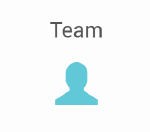
Understanding MX RolesAll new accounts come with access to MX Merchant. By default, the “main” user account that we create will be an Admin account. This allows you to have full permissions, and create additional users. View the chart to see a full breakdown, but here are the main differences: Admin: Full control [...]
Setting Taxes, Discounts, and Fees in Poynt

Creating a tax, discount, or fee on the DeviceTaxes, discounts, and fees may be created in a Catalog to apply at the order level, or within a specific Category to apply at the item level. Order Level: When you first enter the Catalog app, you’ll see Categories displayed on the tiles. [...]
Managing your Users/Team in Poynt

Adding an EmployeeTo add an employee as a Terminal User, log into your Poynt HQ account at Poynt.net. Along the left-hand menu, you’ll see a tab called Terminal Users. This is where you manage your team and the settings they have access to when using the Terminal. Hover over the [...]
Catalog/Inventory Setup in Poynt

Setting up your Catalog allows you to create the products you sell and organize them all in one place. In the Catalog app you can group by category, making your products easy to access and add extras like fees, taxes, and discounts. Setting up your Catalog allows you to create [...]