MX Merchant – Chargeback Review
Learn how to use MX Merchant to see and review your chargebacks
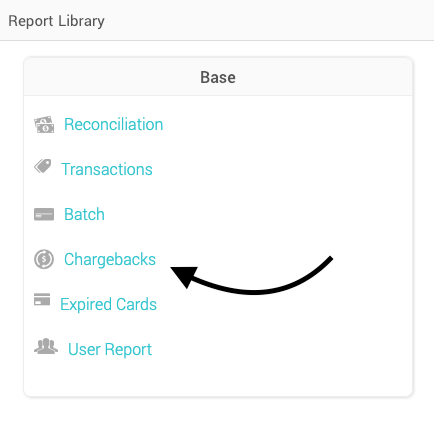
Getting Started
A chargeback (reversal) is a form of customer protection provided by the issuing banks, which allows cardholders to file a complaint regarding fraudulent transactions on their statement. Everyone has the right to issue a chargeback with their bank. Even you and I have that right. And, just like with you and your bank, your customer’s bank will typically side with their customer.
If you processed a transaction that was claimed as a chargeback you will find them here. Select Reports on the left-hand menu to view a list of all reports, within the Base box or tile select Chargebacks.
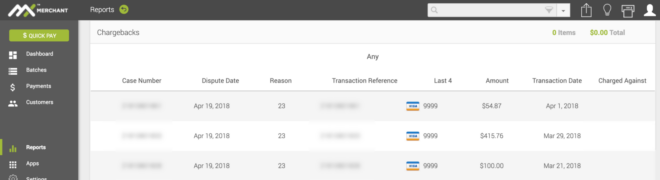
What You’ll See
Each chargeback displays with:
- Case Number – System generated number to uniquely identify the case opened by the customer to dispute the payment
- Dispute Date – date of the chargeback dispute
- Reason – if a reason was provided as to why the chargeback was submitted it will be shown here
- Transaction Reference – system-generated number to uniquely identify each transaction, this number was assigned when the initial transaction was made
- Last 4 – the last 4 digits of the card number charged
- Amount – total amount of the chargeback
- Transaction Date – date of the original payment
- Resolution To – who won the chargeback dispute either the customer or merchant.
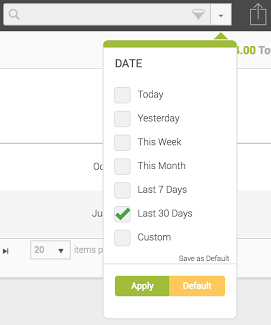
Filter and Export
To access the filter, select the down arrow to the right of the search box. Select the criteria you want to filter on and click Apply. Please note, these filters will only be applied if you click the green Apply button at the bottom of the display, clicking outside the box will cancel your changes.
This report is defaulted to show you the last 30 days. To reset your search criteria click default and the Apply button. If you want to set your own defaults, check the boxes you would like to filter on, then click Save as Default in the lower right. Now whenever you come to the Chargeback report page, your filter options will already be automatically applied (this can be used for any of the filters).
To the right of the filter, you will notice that there is also an export button that will export the current search and filter you have set into an excel spreadsheet.
Setting up Chargeback Notifications
MX Merchant allows you to have a variety of email or text-based notifications, including when chargebacks are loaded into MX. To learn more about notifications, review this Setting Notifications FAQ.