How Can my Dharma Account Integrate With QuickBooks?
Depending on your method of processing, there are different ways to reconcile with QuickBooks.
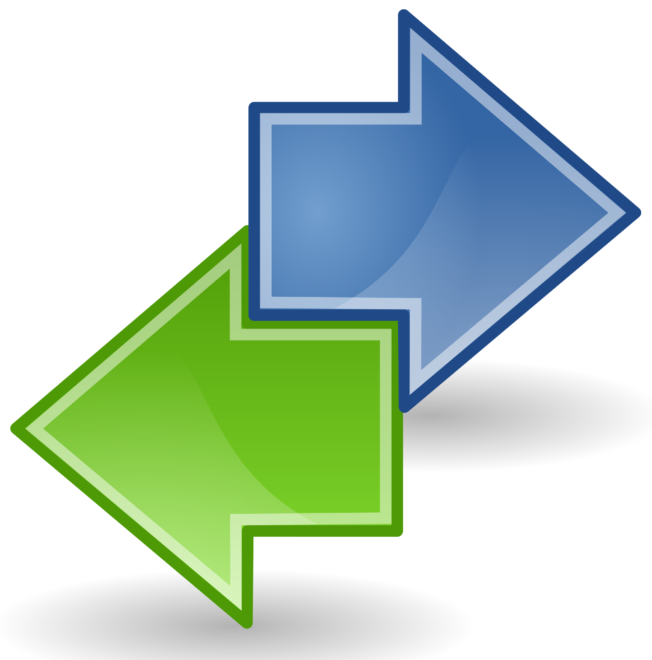
MX Merchant QuickBooks Export
Since all Dharma accounts are granted free MX Merchant access, you’ll always be able to login to the MX system and view past transaction data, which can be easily exported to an Excel file for QuickBooks import. Here are the steps you’d take to reconcile with QuickBooks:
- First, login to MX at www.mxmerchant.com
- Click reports on the left.
- Click which report you’d like to export. Most merchants will be interested in settlement reports and deposit reports
- Use the filter bar at the top-right to drill down into the data you want to see based on date range, transaction type, etc
- Next, click the ARROW ICON at the upper-right side of the page to export your data.
- Choose where to save your new document. The document will automatically save as a .CSV (comma separated value) file format.
- In QuickBooks, you should have the option to import .CSV files. Simply navigate to your saved document from above, and follow QuickBooks’ instructions to import.

Clover QuickBooks Export
Clover allows full access to their app store, so that you can download apps that have been created by third-party developers to help you integrate with outside services like QuickBooks.
In particular, QuickBooks syncing with Commerce Sync will automatically sync your sales to QuickBooks to eliminate the need to reconcile. There are monthly fees for third-party apps, but often it’s a worthwhile price to pay if you can eliminate reconciliation.
Available on Clover Station, Clover Mobile, Clover Mini, Clover Flex, Web

Authorize.net Quickbooks Sync
Authorize.net uses CommerceSync for integration with Intuit’s QuickBooks accounting software, so you can easily reconcile your credit card charges.
- Automatically sync your daily transactions with QuickBooks
- Save time and eliminate the errors that come from manually keying in transaction information
- Simple and automatic setup, or customize for your unique business requirements
- The CommerceSync feature requires a $17.95 monthly fee for QuickBooks Online / XERO, or $41.95 monthly fee for QuickBooks Desktop
See the Setup/Configuration guide here to learn if this feature will meet your business’ accounting needs.