Terminals
Dharma offers ValorPay, First Data and Clover terminals, and includes a free Virtual Terminal with every account.

Is a terminal required?
If you’re accepting credit cards in person, a credit card terminal is usually the best option – but not always! Typically, we recommend credit card terminals for merchants who are in the following categories:
- Low-average-ticket merchants usually prefer terminals. This is due to the fact that terminals process quickly, and can be configured to not require a signature. This means that quick-service merchants or retailers with long lines will usually prefer terminals.
- If you’re physically swiping the credit card the majority of the time. Merchants who are keying-in most of their transactions may benefit more from a Virtual Terminal.
- If your customers require a paper receipt. Many non-profits need to provide receipts to donors, and a standalone terminal is the easiest and fastest way to provide them.
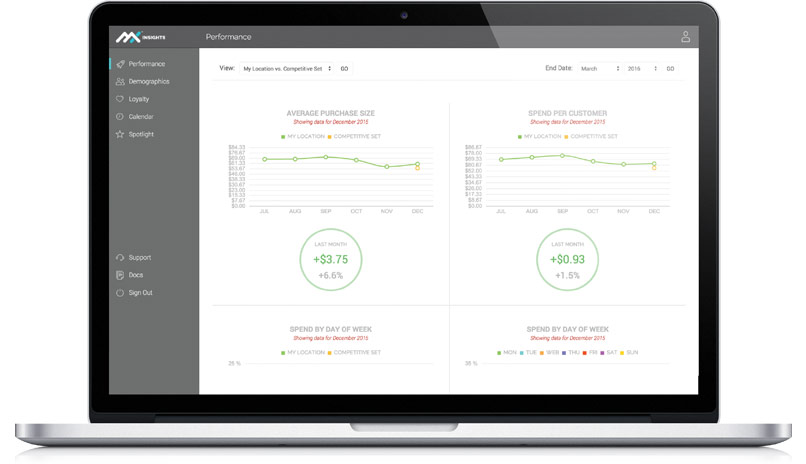
Hardware terminals versus a Virtual terminal
Hardware terminals offer the convenience of everything in a single package: swipe, chip reader, printer. A virtual terminal offers more flexibility, however, because it can be used from most any device, and in almost any situation where you have access to the internet and a browser, including mobile devices running Android and iOS / iPadOS.
However, a virtual terminal is just that, virtual, and you input the card rather than swipe it or read the chip. This typically means the transaction processes as card-not-present, and is therefore charged a slightly higher interchange rate than for a similar card-present transactions. You can get around this by adding a card reader to your virtual terminal setup: either a USB swiper for desktops, or a Bluetooth swiper and chip reader to a mobile device.
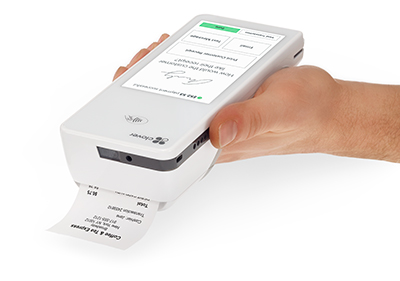
Terminals versus a Point of Sale system
A Point-of-Sale (POS) system can be invaluable to certain types of merchants, and is a “must have” in certain retail/restaurant industries. However, many businesses will have little to no use for a POS, since they aren’t customer-facing or they don’t have fast-moving inventory levels. The majority of businesses can get by with a hardware terminal, or a virtual terminal.
However, for mobile-first merchants, the line becomes a bit blurred as few terminals support 4G or have built-in batteries, whereas a virtual terminal on a mobile device or a dedicated mobile POS such as Clover Flex may better suit your needs. Ultimately the decision on hardware terminal, virtual terminal or POS all come down to your business and your primary mode of interacting with your customer.

Full-Featured FD-150 Terminal: $295
The FD-150 is First Data’s flagship terminal, allowing merchants to accept Chip+PIN as well as adjust for tips on EMV sales. This terminal is perfect for restaurants or any fast-paced business, and has all of the most desirable features offered in standalone terminals, including a WiFi credit card reader. Please note, this terminal is only available on the First Data platform. With the FD-150, you can accept every form of payment, in the most secure way possible:
- Accept EMV (chip) sales and magnetic stripe cards
- EMV tip adjustment, so that you can take tips on your EMV sales
- Allows for Chip+PIN, for the most secure transaction possible
- Connect via IP or Dial, or utilize a wireless (WiFi) connection
- Color, touch screen for quick and easy navigation
- Take NFC payments, such as Apple Pay and Google Wallet
- Can be setup as “Multi-merchant” terminals so that multiple businesses can share the same terminal
- Easy-to-read receipts and simple drop-in paper loading
- Easy-to-print batch reports, server reports, and tip reports
- Automatic over-the-air updates
- Simple, straight-forward menu structures
- Connects to optional RP-10 customer-facing PinPad for an additional $185
- Allows for lodging application, B2B acceptance for level 2 processing, and other upper-level features
- See an interactive demo here
- Available for the First Data / Fiserv processing platform only. Cannot be used on the TSYS or MX Merchant platforms.
FD-150 Terminal $295

Full Featured ValorPay VL 100 Pro: $295
The ValorPay VL100 Pro provides best-in-class technology at an affordable price. The VL100 Pro is a highly resilient and robust terminal optimized to improve checkout times and accept multiple payment options, including NFC (Apple Pay, Google Pay, etc.). The VL100 Pro offers the latest EMV card technology with
dip, tap, swipe, and EBT transactions, catering to a wide range of customer demands.
- Accept NFC, EMV (chip) and magnetic stripe cards
- Allows for Chip+PIN, for the most secure transaction possible
- Connect via Ethernet or WiFi
- Take NFC payments, such as Apple Pay and Google Wallet
- If you need a portable terminal or 4G connectivity, ask our sales team about the ValorPay VL110 terminal.
- This terminal can with with both the MX Advantage Surcharging App and MX B2B App. Usage of these apps incurs additional fees.
- Available for the First Data / Fiserv North, TSYS and MX Merchant platforms.
ValorPay VL100 Pro Terminal $295
External PINPads
An optional external PINPad lets the customer manage their own card, so your staff doesn’t have to, including the entry of debit card PINs, or the use of Contactless Payments such as Apple Pay or Google Pay.

FD-150 Terminal + RP-10 PinPad: $480
The FD-150 and RP-10 make for a powerful combination. Together, you can accept EMV payments with tips, right at the point of sale. Simply enter the transaction amount on the terminal, and the customer will be prompted to enter the tip. Then, they can “dip” their chip-card or swipe their credit card, all through the RP-10 device, completing the sale. Here are the features:
- Fully EMV capable – take EMV cards through the terminal or the PinPad.
- WiFi capable, Internal Ethernet (IP) connection, and a dial-up phone line
- Chip+Signature and Chip+PIN available today
- NFC and Apple Pay capable. Let people pay with their iPhone or any other smartphone with NFC technology, directly through the customer-facing PinPad.
- Accept tips directly through the customer-facing PinPad. The customer will be able to discreetly enter their tip without your input, so that you don’t have to manually adjust your sales for tips every evening.
- The RP-10 has a customer-facing PinPad for taking PIN debit sales.
First Data FD-150 and RP-10 PinPad: Just $480
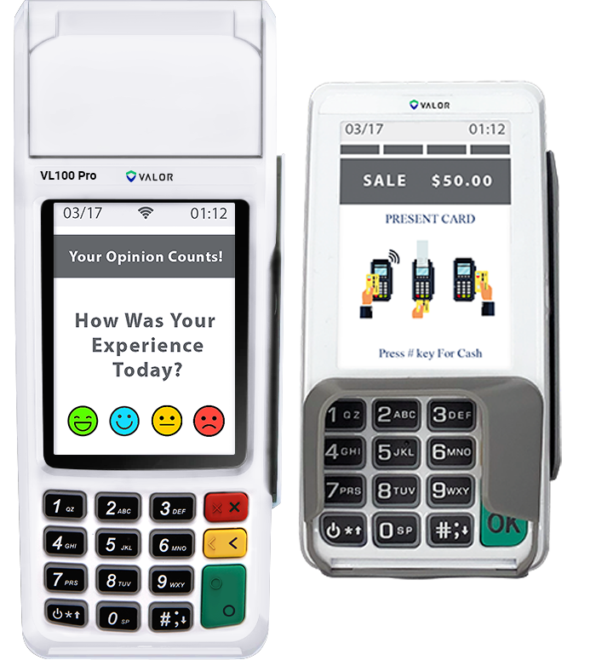
ValorPay VL100 Pro + VL 300 PinPad: $480
The ValorPay VL100 Pro terminal and VL300 PinPad are a great combo for virtually every retail environment. Together, you can accept EMV payments with tips, right at the point of sale. Simply enter the transaction amount on the terminal, and the customer will be prompted to enter the tip. Then, they can tap, dip or swipe their credit card, all through the Desk/1500, completing the sale. Here are the features:
- Fully EMV capable – take EMV cards through the terminal or the PinPad.
- Internal Ethernet (IP) connection, and a dial-up phone line
- Chip+Signature and Chip+PIN available today
- NFC and Apple Pay capable. Let people pay with their iPhone or any other smartphone with NFC technology, directly through the customer-facing PinPad.
- Accept tips directly through the customer-facing PinPad. The customer will be able to discreetly enter their tip without your input, so that you don’t have to manually adjust your sales for tips every evening.
- The VL300 has a customer-facing PinPad for taking PIN debit sales.
The ValorPay VL100 Pro + VL300 PinPad: Just $480
Get a free consultation from Dharma
Tell us how to contact you, and a little about your business, and we’ll be happy to give you a free evaluation of your fees, and let you know how you can save with Dharma