PAX S80 and S90 instructions and help
See a few basic instructions, followed by downloadable user guides at the bottom.
Watch a few basic videos to see how it works!
Watch an EMV sale on a PAX s80
Learn how to VOID a sale on a PAX s80
See how easy it is to process Apple Pay or NFC payments
Watch how fast it is to settle your PAX s80 terminal
Downloadable PDF guides for PAX terminals
Need the full guides? No problem.
PAX S80 Quick-Reference Guide
PAX S80 Full Operating Manual
PAX Wireless S90 Quick-Reference Guide
PAX Wireless S90 Full Operating Manual
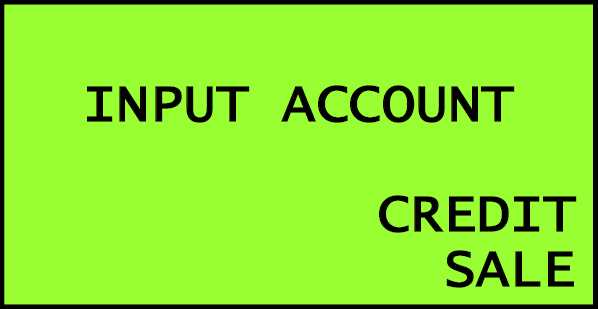
Swiped/Keyed Sale
- Swipe the Credit Card, OR
- Input the card number into the terminal using the number keys.
- Input the expiration date.
- Input the Transaction Amount. If keyed, the terminal will ask:
- Terminal will ask if card is present input correct answer.
- Input the CVV Number when Prompted.
- Input any Address / Zip Code information if requested.
- Terminal will say Processing on screen.
- Terminal will return Approved, Declined or an Error and Print a Receipt.
- Press CANCEL if you don’t want the Customer Copy of the receipt to print.
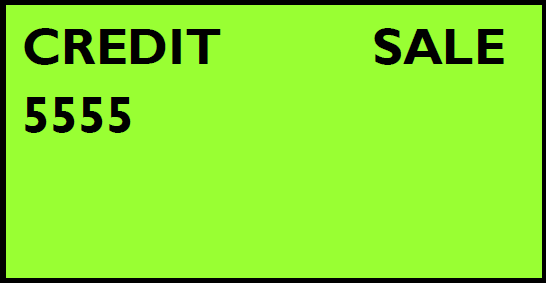
Swiped/Keyed Refund
- Use the F4 ATM button to change the transaction type to Return.
- Swipe the Credit Card, OR
- Input the card number into the terminal using the number keys
- Input the expiration date.
- Input the Return Amount. If keyed, the terminal will ask:
- Terminal will ask if card is present input correct answer.
- Input the CVV Number when Prompted.
- Input any Address / Zip Code information if requested.
- Terminal will say Processing on screen.
- Terminal will return Approved, Declined or an Error and Print a Receipt.
- Press CANCEL if you don’t want the Customer Copy of the receipt to print.
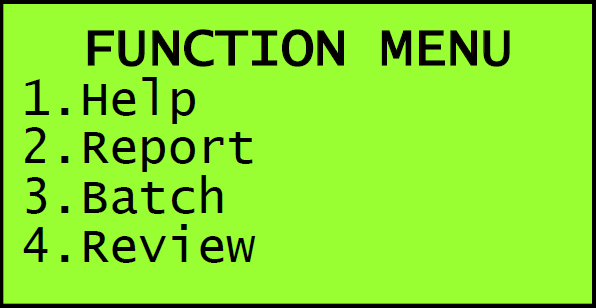
Void a processed sale
- Press the FUNC key on the terminal.
- Scroll up to option 7. Void on the Function Menu.
- Enter the Terminal Password. (Today’s date in MMDDYYYY format)
- Enter the Transaction Number.
- The Terminal will display the transaction, if it’s the correct one, press ENTER if not, press CANCEL.
- Terminal will ask if you want to Void that transaction, if Yes Press ENTER, if you don’t than press CANCEL.
- Press Cancel if you don’t want the Customer Copy of the receipt to print.
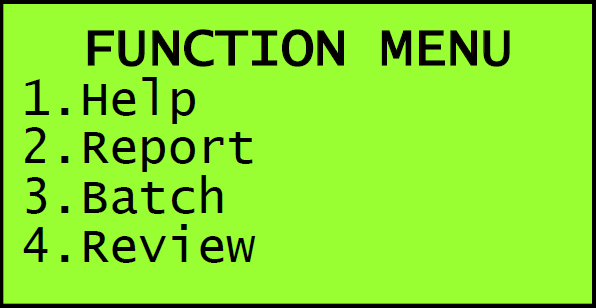
Manually Batching (Settling)
- Press the FUNC button.
- Choose Option 2 Batch.
- Choose Option 1 Batch Close.
- Terminal will close the Batch.
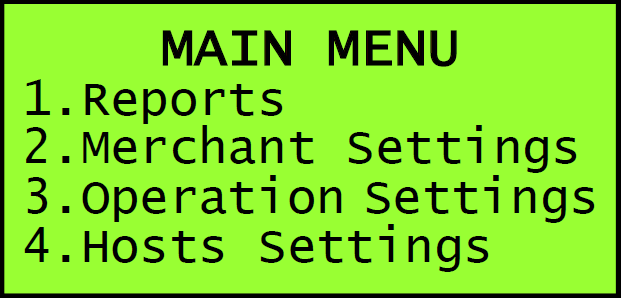
Running Reports
- Press the FUNC key.
- Choose Option 1 Report
- If required, enter system password. (MMDDYYYY)
- Terminal will print the Default Report.