How Do I Import/edit My Inventory Items?
Use the Clover Web Dashboard to quickly import inventory items
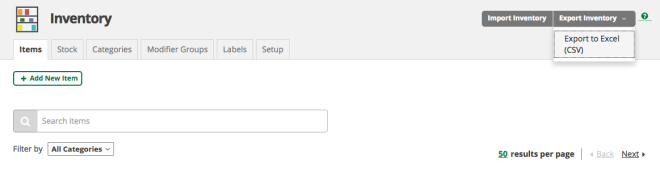
To import/edit your inventory items, you’ll need to use your Clover credentials and login to the Web Dashboard. Once logged in, you’ll want to follow the instructions on this page to download a template for your inventory items, which you can then fill-out and re-import. The basic steps are:
- Download the template from the Web Dashboard.
- Fill out the template with your inventory details, which will include item names, prices, and any other data such as tax rate, cost, and barcodes that you wish to include.
- You’ll have the option to create modifiers and variants, as well as product categories.
- After completion, you’ll import your list back into Clover using the Web Dashboard.
- After saving, all imported inventory items will immediately appear on all Clover devices!